Google Docs provide a quick and easy way to create and edit documents and share them with others. For Tech-Tag, we have created a Google Docs spreadsheet where each person can keep track of what they have accomplished. This document has been setup so that only people with the link can view and edit the document. For this first task we will simply be opening the document and making a single change.
To open the document, simply click the link in the email which went out to announce Tech-Tag. Or, log in to the Wiki Page here and follow the link. The page will open in your usual Web browser and you will be presented with the following screen:
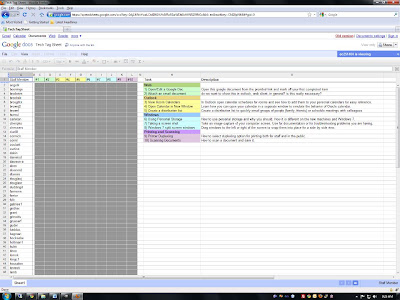
Now, with the document open, find your Oak ID along the side and select the first grey box as the image below shows.
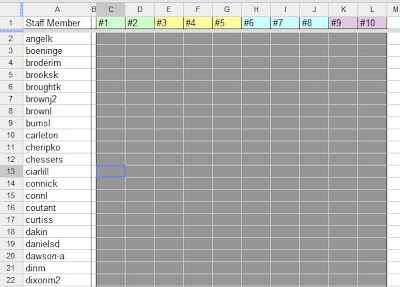
Now simply enter an ‘x’ in this box and hit ‘Enter’. The box should now be highlighted green, showing you have completed this activity. Your screen should look similar to the one below, with the possible exception that you will see more green boxes for activities others have completed.
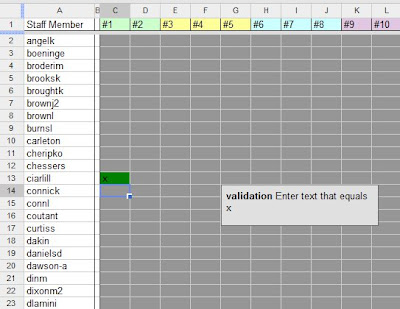
The box you see above regarding 'validation' is simply a warning that the cell requires the letter 'x' to be entered, and will not accept anything else. For our purposes all we need is an 'x' to mark completion and this keeps unwanted text or information out of these cells.
You can now close the window. With Google Docs there is no need to save the document before closing. It automatically saves whenever a change is made. However, if you would prefer to save it just to be sure, then before closing the window click the ‘File’ button in the top left hand corner, followed by ‘Save’ just as you would in Word or Excel.
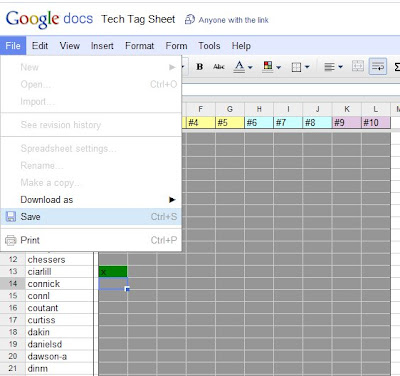
That’s it! You have completed the first Tech Tag activity!