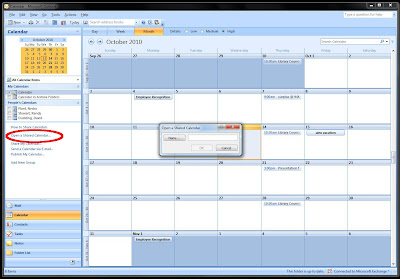
The easiest way to find the room you want is to click the button labeled 'Name'. You will then a see a new window with many people, rooms and other resources. To narrow this down to rooms, from the selection box below 'Address Book', select 'All Rooms'.
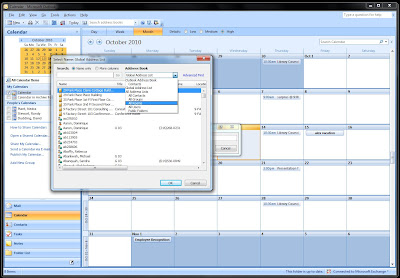 You should now see a list of the rooms available in Exchange, the libraries rooms are near the top and begin with 'Alden Library'. In this example I have selected the Friends Room.
You should now see a list of the rooms available in Exchange, the libraries rooms are near the top and begin with 'Alden Library'. In this example I have selected the Friends Room.
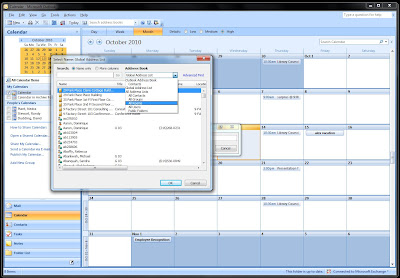 You should now see a list of the rooms available in Exchange, the libraries rooms are near the top and begin with 'Alden Library'. In this example I have selected the Friends Room.
You should now see a list of the rooms available in Exchange, the libraries rooms are near the top and begin with 'Alden Library'. In this example I have selected the Friends Room. Once you have made your selection, press 'OK' and the name will be filled in for the calendar you are trying to open like in the image below.
Press 'OK' once more and the calendar will be added to your list of available calendars for viewing. After you first select it, and depending on your Outlook configuration, you should see the calendar appear next to yours.
The calendar for this room will now always be available for you to see. To hide it when you do not need to use it, simply un-check the box next to where the calendar is listed, as circled in the image above.



No comments:
Post a Comment