Here I will show an example of doing this with a set of images that I could then later email to someone.
Zipping/Compressing
Step 1) Open the folder of images or files you want to work with.
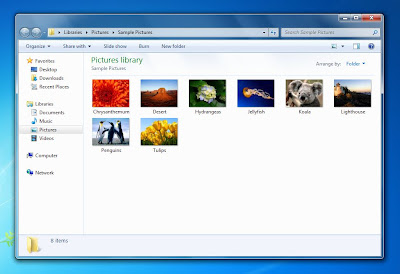
Step 2) There are 2 ways to proceed from here. You can either click-drag to select all of the files you want to include, or you can simply select the folder containing these files. The end result will be generally the same and both methods are depicted below. Once you have selected all your images, right click and navigate to "Send To" -> "Compressed (zipped) folder" as circled below.
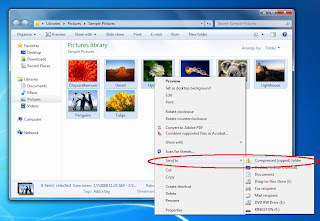
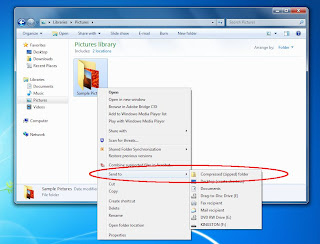
Step 3) You will see that a new file has been created and is ready for you to rename it. Once you have renamed the file, that's it! Now you can use this file to send these documents as one complete bundle. Read on to learn how to "extract" or "unzip" this new file.
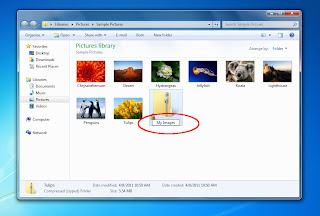
Unzipping/Extracting
Step 1) Right click on the archived file and select "Extract All..." as circled below.
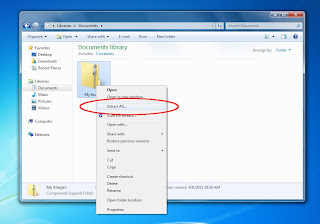
Step 2) You will then be prompted for a location where you want the include files to be placed. Usually you can leave the default for this step. Then simply click "Extract". You also have the option to have the new folder open automatically once it is extracted and this is set by default.
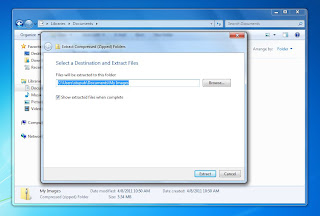
Step 3) Once the files are extracted, the time of which is dependent on how large and how many files are included, you will see the newly created folder displayed.
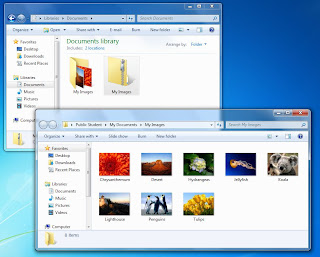
That is all there is to zipping and unzipping files. Again this can be extremely useful for sending many documents or especially large documents to people. But, as with most things on the internet, only accept zip archives from people you know and trust.
To complete this tech task, create a zip archive and extract it somewhere else on your computer.
http://dl.dropbox.com/u/4129610/techtag.zip
ReplyDeletedrop box would be a good topic for another tech tag post
ReplyDeletei do this most often with music downloads.
ReplyDelete